Pull your team in and start a real time online whiteboard session with Collaboard for Webex. Ideate, design and create instantly!
Get started
Collaboard part
To use Collaboard for Webex you need to sign up for free or get a paid account.
Don't have a Collaboard account yet?
Sign up here and get a free trial to unlock all features of an Advanced plan! This will also speed up your Collaboard experience in Webex, since you can immediately login and launch your first Collaboard project in Webex.
Webex part
- Navigate to the Webex App Hub, search for Collaboard, and add the app to your Webex account.
- Start the Webex client or open Webex in your browser.
- Login to your Webex account.
Webex Messaging: In-Space experience
- Choose a Webex Space.
- Open Collaboard from the +Apps section.
- Login or sign up for free on web.collaboard.app.
Use the environment switcher to go to de.collaboard.app or ch.collaboard.app. - Select a project and specify the required permissions to access.
- The project will be launched and a preview is displayed. Click Add to tab to pin this project as a tab to your Webex Space.
- Click the new Collaboard tab to open the project.
- Your team mates will do the same: Click the tab, login/ sign up and join or join immediately as a guest user if allowed.
Webex Meeting: In-Meeting experience
- Start a meeting from a Webex Space or from a Webex Meeting.
- Open Collaboard from Apps in the lower right corner.
- Login or sign up for free on web.collaboard.app.
Use the environment switcher to go to de.collaboard.app or ch.collaboard.app. - Select a project and specify the required permissions to access.
- Click Open for all to start the Collaboard session live in your Webex Meeting.
- Your team mates will need to login/ sign up to join or join immediately as a guest user if allowed.
Registration, login and permissions
- In Webex the web.collaboard.app login page will show up as default login page.
- New Collaboard user? Start here and sign up for free.
- Registered Collaboard user? Login with your email address or Single Sign-On (SSO).
Already have an account on ch.collaboard.app or de.collaboard.app? Navigate to your home base using the language drop-down menu in the upper right corner.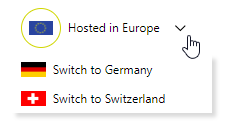
- Select the project you want to share in the Webex Space or Meeting. You can choose from all the projects you are owning.
- Specify the required permissions to access the project in Webex
- Who may join? Only registered users or do you also wish to allow guests (non-registered users)?
- Do you want to add extra security and require a password to join?
Webex keeps an internal cache. Thus, if you have already logged in to Collaboard in Webex, Collaboard will remember you and the login is skipped when you add more Collaboard projects to a Webex Space or add a Collaboard project to a Webex Meeting.