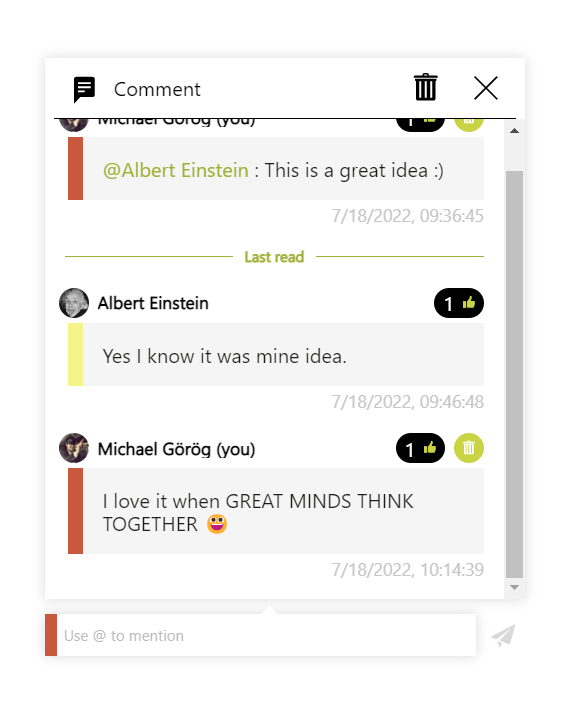Read here how you can add and work with comments in Collaboard. You can mention (tag) people in the comments.
How to create a comment
To add a "Comment" click in the left menu on more or hit the hot-key "C" on your keyboard:
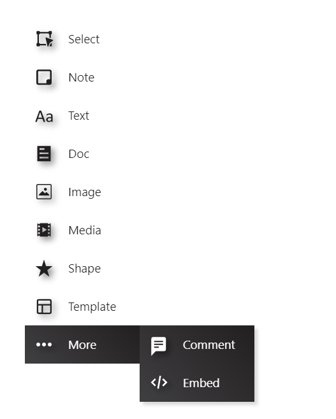
As soon as you activate the comment mode, your mouse pointer turns into a "Comment Icon". With one click you can place the comment anywhere on your board or attach it to any object.
To attach a comment to an object put your mouse pointer with the comment icon over the object and it will show a frame like this:
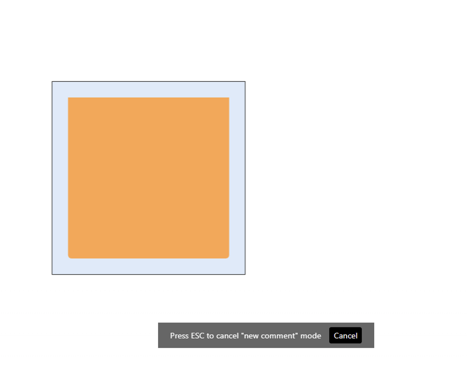
When a comment is attached to an object you can move this object and the comment will be moved as well:
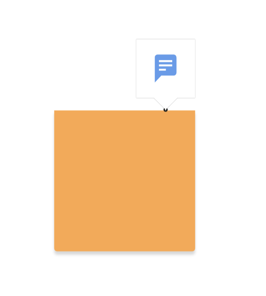
How to add your comment
To add a comment click on the comment object on the board and write your comment in the text box at the bottom. When you are done click "Enter" or click on the "Airplane" symbol on the right side to submit the comment.
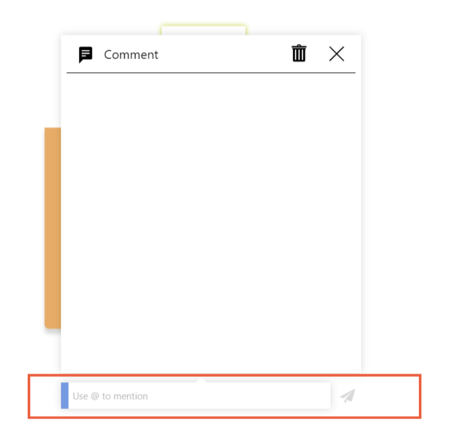
Create and add a comment directly to any object via the context menu!
Open the object's context menu and select Add comment. You can add multiple comments. They will be distributed automatically. All comments will be hidden when the attached object is hidden.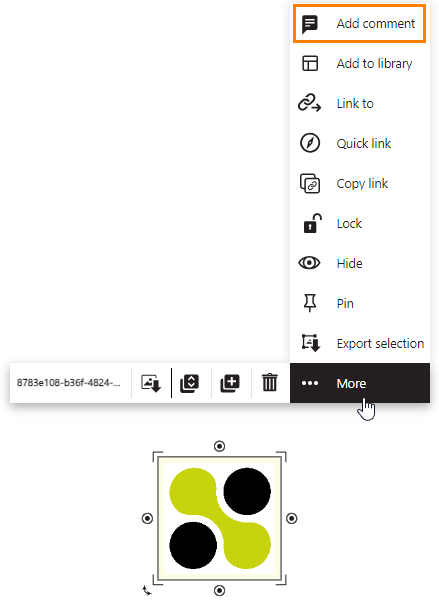
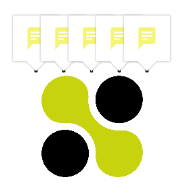
How to mention someone in a comment
Comments are great for asynchronous collaboration. You can mention other Collaboard users, and they will get an email notification that you have mentioned them in a comment.
To mention someone just click on "@" and all the users with a Collaboard account are displayed in a list. You can mention a single user or all members of your project.
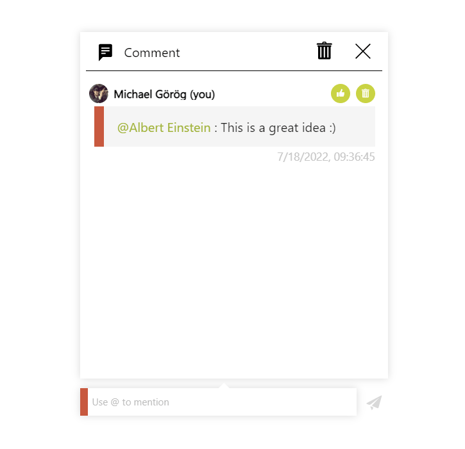
How to like/delete a comment
You can like/delete a comment by clicking on the like /trash bin button. To unlike a comment click on the button again.
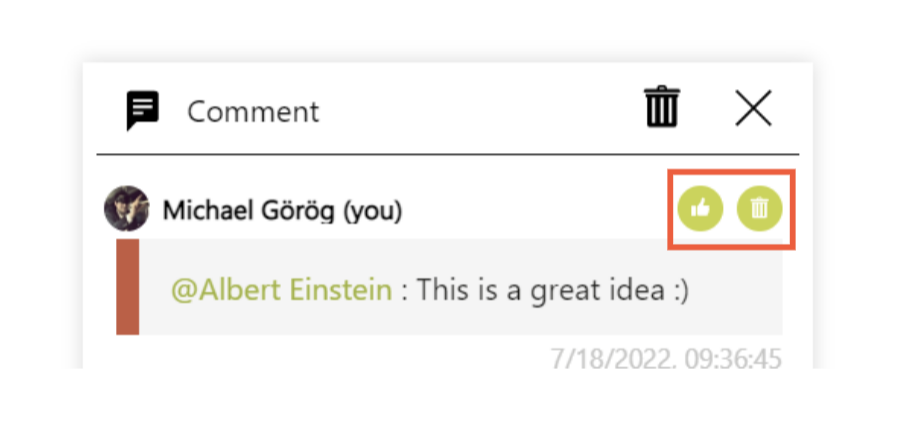
Unread comments
When you have unread comments on your board, you will see a number in a red circle. The number indicates the number of unread comments.
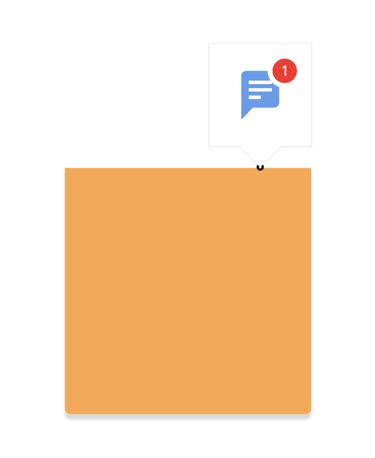
Unlimited comments
In one comment object, you can put as many comments as you want. Some customers also use it for chatting.