- Collaboard Help Center
- Working with Collaboard
- Standard Object Options
Lock and unlock objects
Learn how to lock objects to disable editing and moving these objects.
To lock an object, click on "More" and then on "Lock"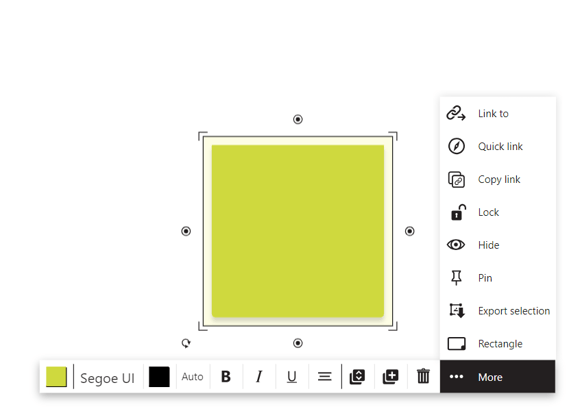
To unlock an object, select it and click the lock icon.
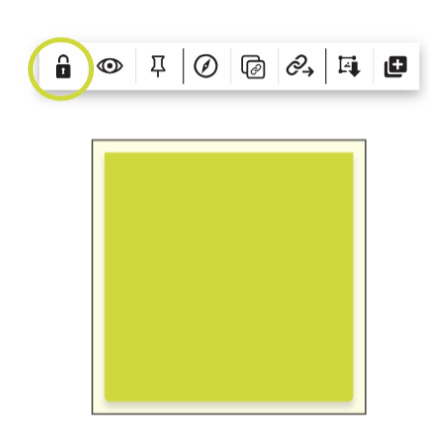
By selecting locked object you can perform further actions.
1. Hide
2. Pin
3. Create Quick Link
4. Copy link to object
5. Link to function
6. Export selection
7. Duplicate
You can also deactivate locked objects.
To do this, click on "Select" and then on Deactivate "Select locked objects".
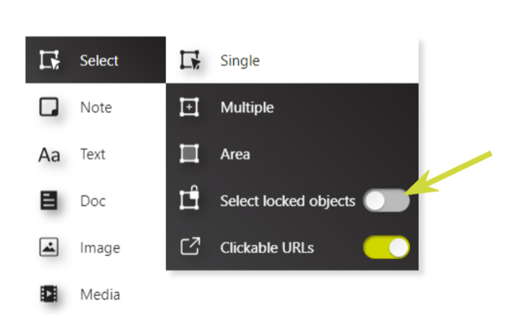
- Availability: Advanced & Enterprise Subscription, Facilitator Permissions