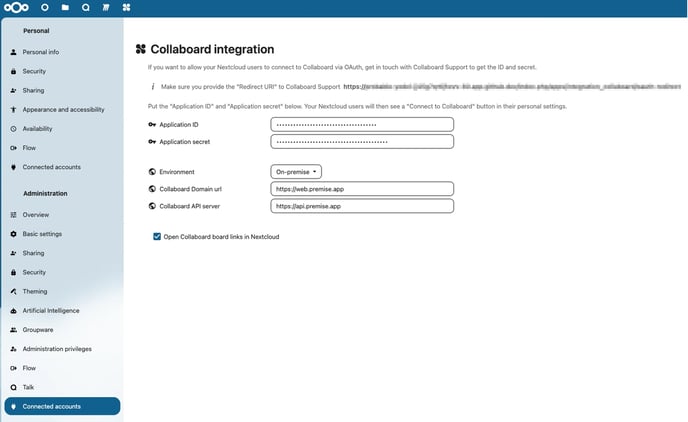Learn how to set up and use the Collaboard for Nextcloud integration.
Introduction
This manual contains two parts:
For end users - Enable and use Collaboard for Nextcloud
For administrators - Set up Collaboard for Nextcloud on your Nextcloud environment
Enable Collaboard for Nextcloud
This section describes how to connect your personal Nextcloud account to your Collaboard account.
Target group: end user
Missing the Collaboard Integration?
Contact your Nextcloud administrator and ask to set up Collaboard for Nextcloud.
Once set up, it will appear at Connected accounts.
- Navigate to Personal/ Connected accounts.
- Click Connect to Collaboard.

- Login to Collaboard to connect the accounts.

- Congrats! Your Collaboard account is now connected to your Nexcloud account.

Use Collaboard for Nextcloud
This section describes how to open and share Collaboard projects in Nextcloud.
Target group: end user
- Navigate to the Nextcloud dashboard and select the Collaboard app

- If you are not already logged in you will need to provide your credentials once.

- The following UI will be showing. It displays your Collaboard projects.

- Open an existing project or Create a project:

- Open and share the project in Nextcloud.
Click Open here to open the project in Nextcloud.
Specify how you want to share your project with Invitation link.
- Congrats! You have opened a Collaboard project in Nextcloud!

Learning path
Learn more about the features of the Collaboard for Nextcloud integration and get support on our website and watch this demo on DE or EN (coming soon).
Install Collaboard for Nextcloud and set up oauth2 connection
This section describes how to set up the Collaboard for Nextcloud integration so it becomes available to end user accounts of your shared Nextcloud environment.
Target group: administrator
- Install Collaboard from the Nextcloud Apps.

In the side panel you will find Collaboard under Integration. Add it.
- Navigate to Administration/Connected accounts/Collaboard Integration.
- Grab the redirect URI displayed (orange box in the capture below), determine the Collaboard environment where you have registered your Collaboard account (DE/ WEB/ CH) and follow the steps described here to get your App ID and Secret.

- We will get back to you with an App ID and an App secret that you need to configure the oauth2 connection. Please make sure to correctly select your Collaboard environment.
Notes on the redirect URI
- It must support SSL, thus you need to provide an https address.
- It must not be an IP address, but a proper domain name.
Collaboard on premise customers
- need to create their own App ID and App secret via the back office oauth app manager.
- need to correctly specify their domain URL and domain API server as indicated below.