Learn about the different options for selecting and moving objects on the whiteboard.
In Collaboard there are 3 modes to select objects on the whiteboard.
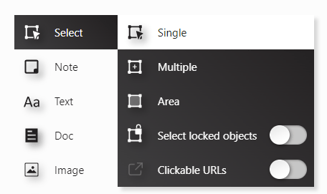
Single
This is the standard selection mode. It allows you to select one object.
Multiple
The multiple select mode allows you to select multiple objects by clicking on one after the other. The mode can be activated permanently in the user interface or just by clicking and holding Ctrl. When Ctrl is clicked multiple objects can be selected.
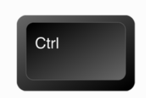
Area
The area selection mode allows you to select multiple objects in an area. You can activate it permanently in the user interface by pressing the "R" key or hold down the Shift key and select the area with the left mouse button..
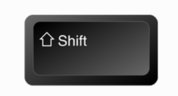
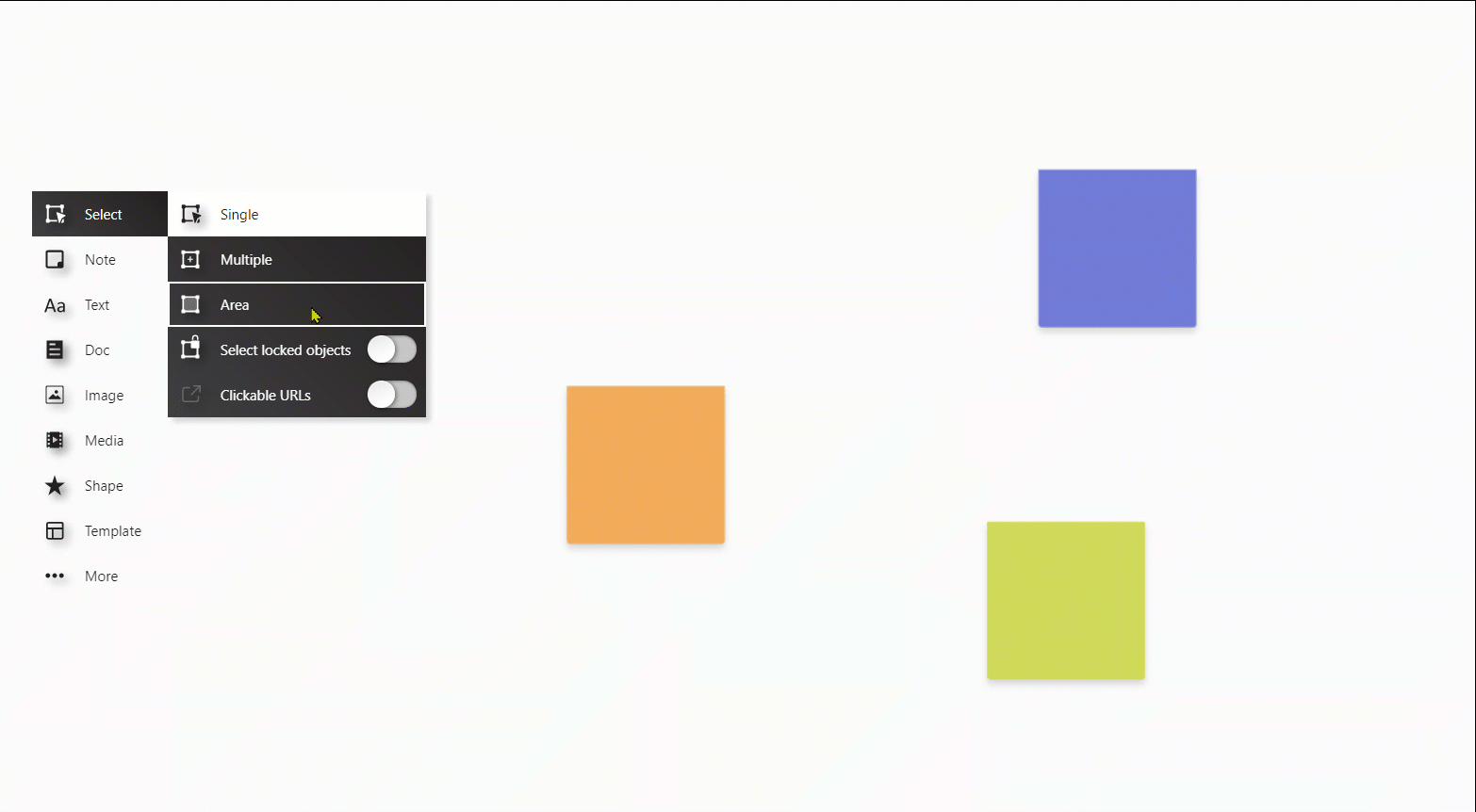
Tip: By pressing the ESC key you can cancel the range or multiple selection and switch back to single selection.
Moving multiple objects
When you select multiple objects you can move and resize them at once. Click anywhere in the multi-selection to move the objects. With the arrows on the corners of the multi-selection you can resize all selected objects at once.
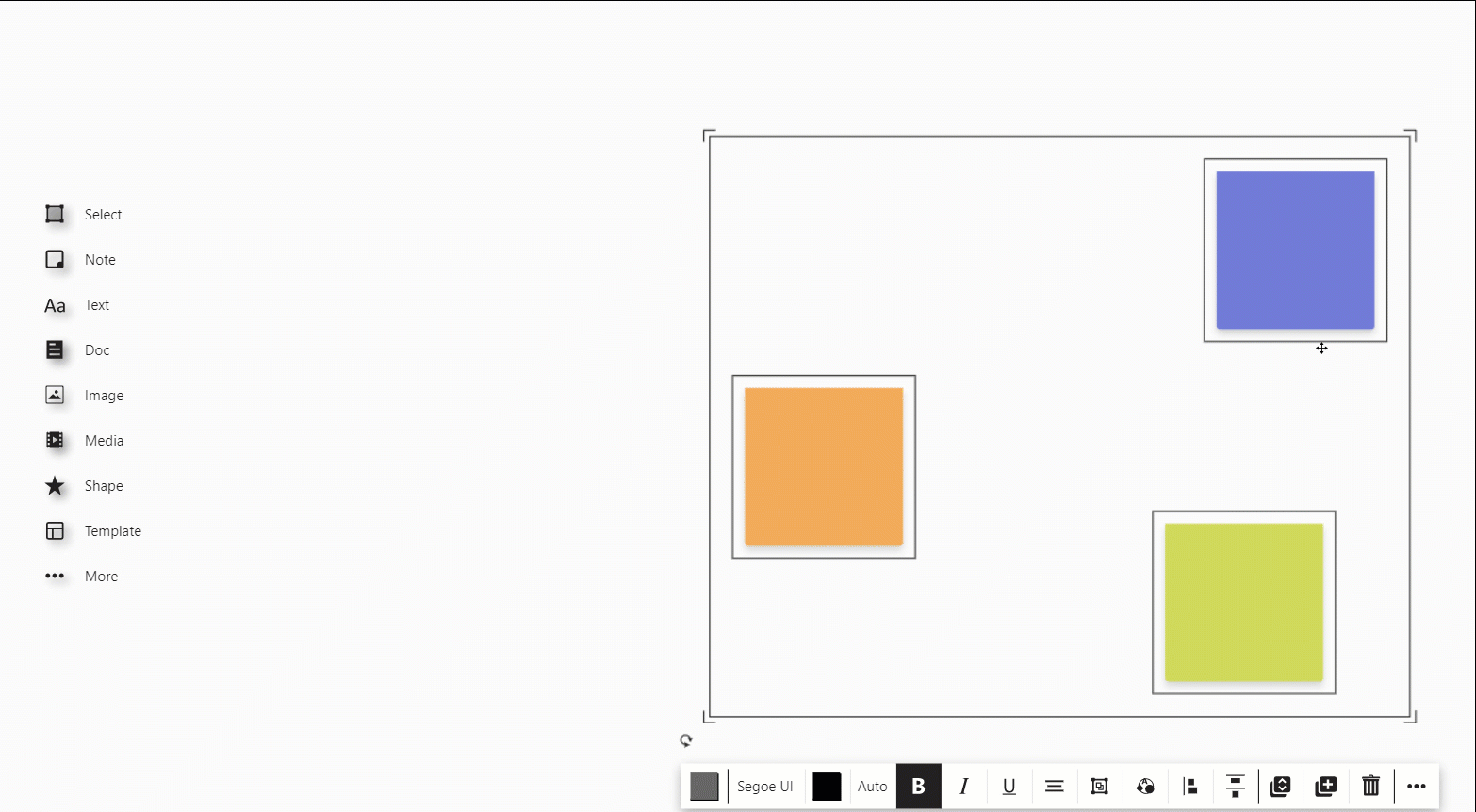
Text editing mode
Text is supported for sticky notes, shapes, text objects, and the line label.
- Direct edit
- Select an object with single click.
- Start typing.
- Text editing mode is automatically triggered and your text will appear.
Existing text will be overwritten.
- Selective edit
- Select an object with a single click.
- Click again.
- Text editing mode is triggered where you have placed the cursor.
The cursor blinks and you can start editing.