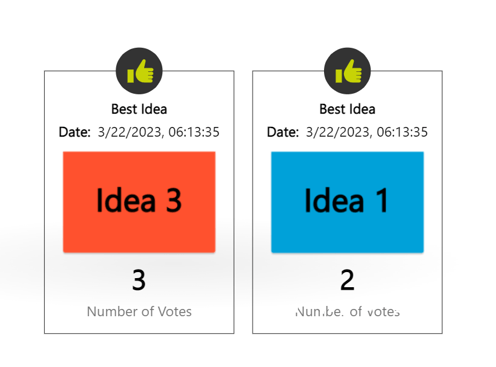Start a new voting session
To start a voting/rating session click on the "Thumbs Up" icon.
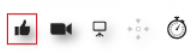
Click on "Create a new Voting Session"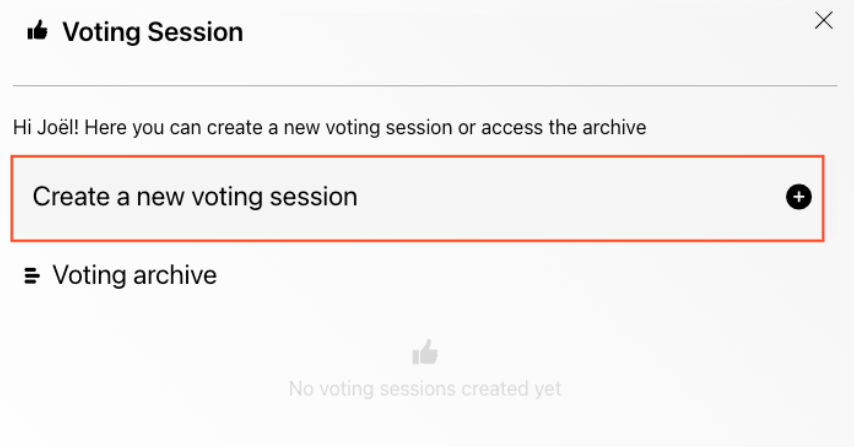
Give the voting session a name. Now you can select between two voting modes. Users can vote on all objects on the whiteboard that are not locked. Locked objects are not selectable during a voting session.
Important: All users need to be on the board when you start a voting session. People who join the board after you started the voting, can't vote.
Votes
In the voting mode you can define how many votes each participant has. Participants can apply one or more votes to an object in Collaboard.
Stars
In the star rating mode, the participants can apply a one to five-star rating to every object on the whiteboard.

Timer
Couple the voting session with the timer and define how long the voting session will take.
Select the users & start the session
Select all the users who should participate in the session and click on "Start Session"Now you and all the selected users have the defined amount of time to vote on the objects.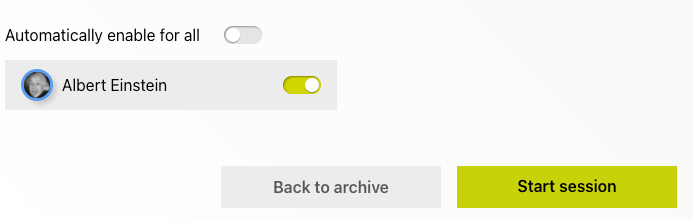
Vote and Rate Objects
All users can add votes and stars to any object on the board while the active voting session. Only the user who started the voting session sees the results of the votes/ratings above every object.
Participants don't see the results.
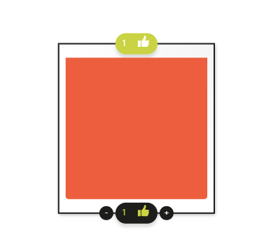
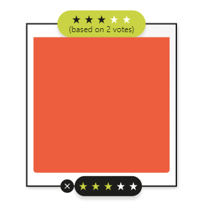
End the voting session
All participants can inform the facilitator when they are done with the voting session by clicking on "I finished".
The facilitator can end the voting session by pressing on the "Thumbs up" icon.
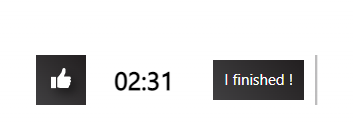
Display voting status
The facilitator can display the voting status by clicking on this icon:

In the voting status pop-up the facilitator sees how many users finished the voting session.
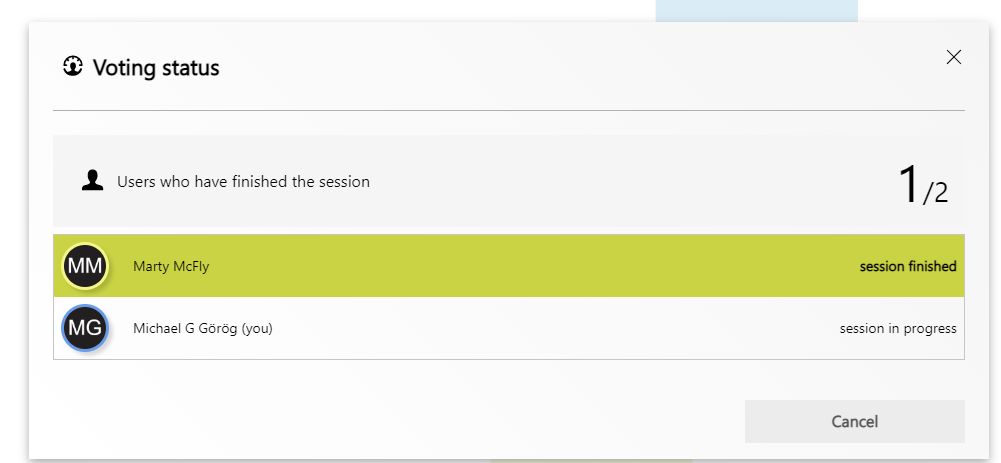
Display voting results
Every voting session is archived. From the archive, facilitators can share the results with the other members of the project. 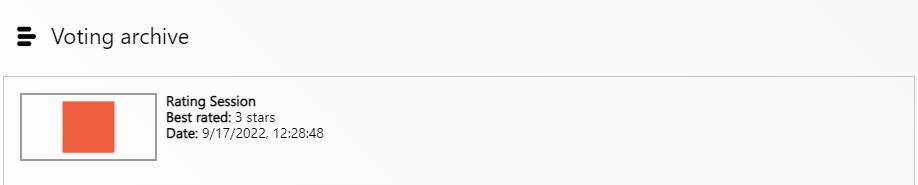
Show session details & share results
Access the session details to get a full overview about all results of the voting session. Select the results you want to share on the board. You can use "Select all" to select all voting results. Click on "Add selected results" to publish them to the board. All participants will see the results.
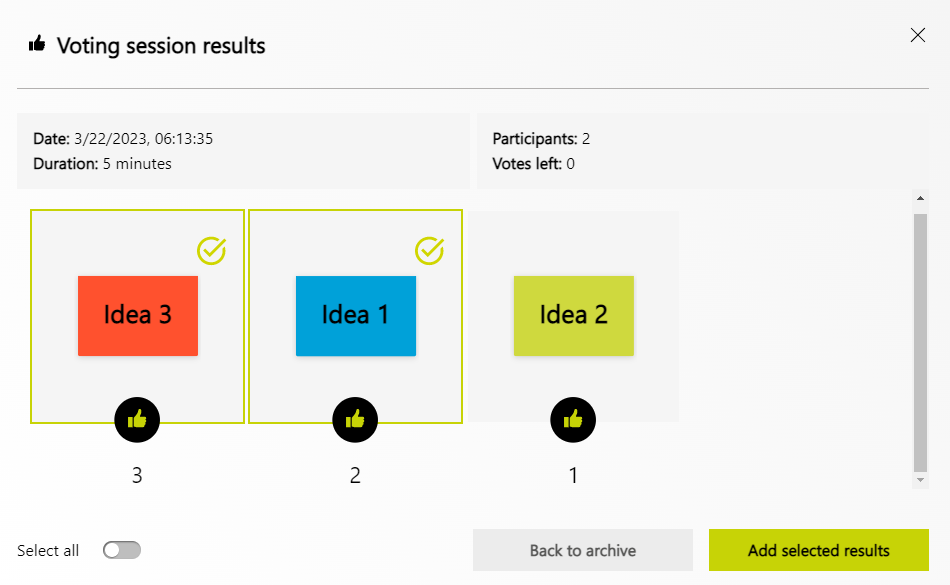
This is how the results are displayed on the board: