To manage the settings, click the three dots button on the top right corner of Collaboard.
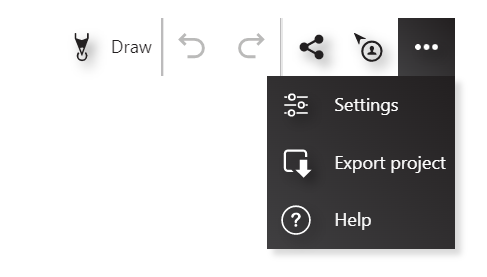
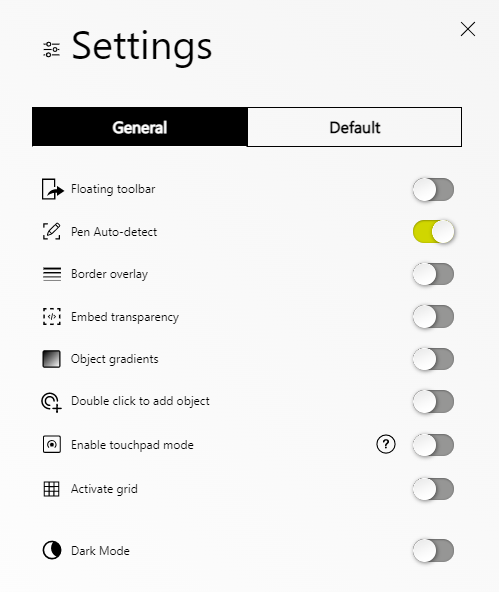
Floating Toolbar
If you activate the floating toolbar, you can move the left toolbar on the whiteboard and position it where you want.
If you disable the floating toolbar, the toolbar will be fixed where you had it. Refresh the browser window to bring the toolbar back to the original left position.
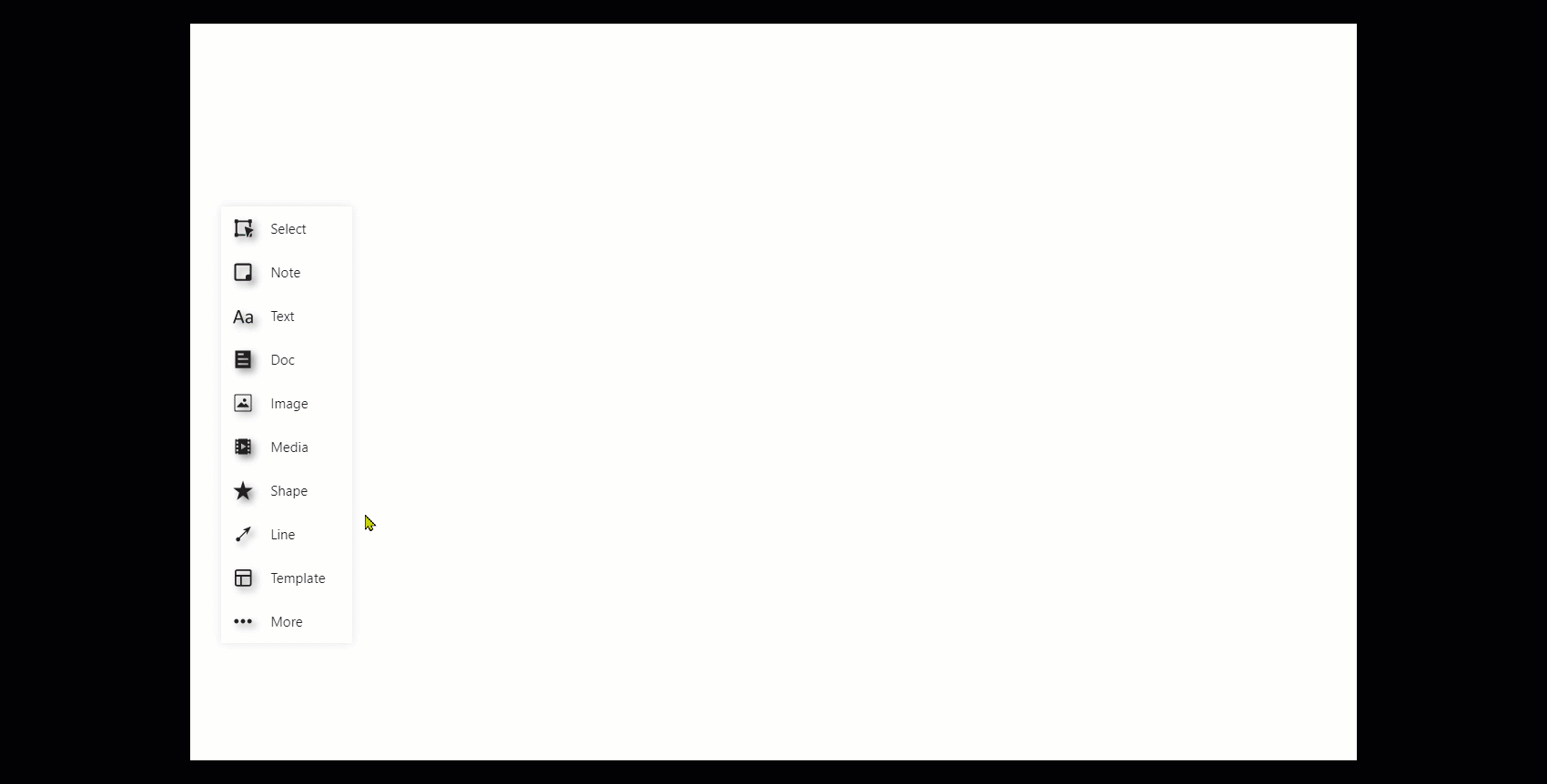
Pen Auto-detect
When pen auto-detect is enabled, Collaboard recognizes a pen automatically. When the setting is disabled, a pen will behave like a mouse.
Border Overlay
By default, there is a small overlay on the top and the bottom of Collaboard. This overlay improves the visibility of the minimalistic menu but can blur some of the content on the board. Based on your preferences, you can enable and disable this overlay.
Embed Transparency
This setting is related to the embed feature. More information
Object Gradients
On sticky notes, you can enable a color gradient. This provides a 3d look to sticky notes. By default, this is disabled.
Enable Touchpad Mode
Please make sure to enable the touchpad mode when you like working with the touchpad. Please notice that enabling the touchpad mode will change how the mouse works. For more details, please take a look at the explanations in the image below.
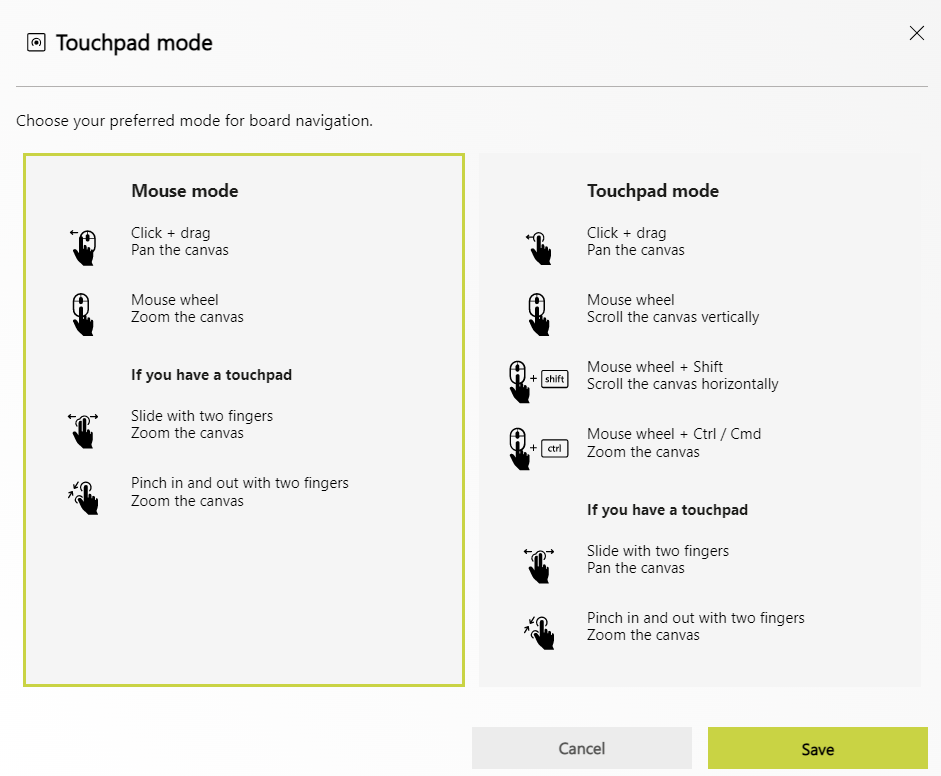
Activate Grid
This feature allows you to activate the grid in Collaboard.