With Collaboard’s Mural import, you can easily transfer your existing Mural boards into Collaboard and continue working with your team in a secure and flexible environment.
This feature is available with the Collaboard Advanced and Enterprise Subscription.
Exporting a Mural board
To export a full board or just a selected area in Mural:
- Open the board you want to export in Mural.
- Click the dropdown arrow to the right of the title of your Mural board
- Select Download mural
- Select the PDF format
- Click Download – the file will be saved to your computer as a PDF.
You can do the export for the full board or for part of the boards.
Import Mural board content to Collaboard
Once you’ve exported your board from Mural, you can easily bring it into Collaboard:
-
Open the project in Collaboard where you want the Mural board content to appear.
-
In the upper-right toolbar, click on the three dots icon.
-
Select Import from PDF.
-
Select the button "Mural"
-
Upload the exported Mural vector file (PDF) from your computer.
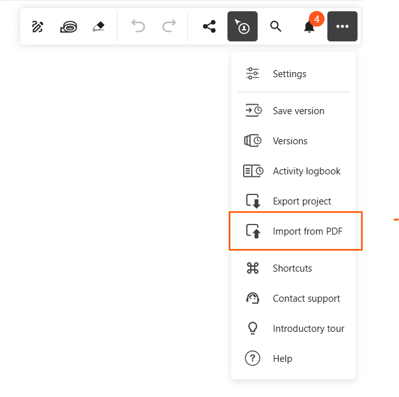
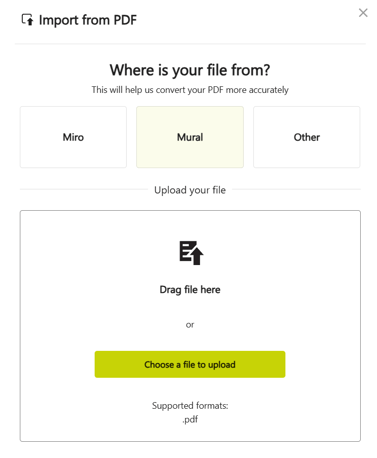
What happens to Mural objects when imported to Collaboard
| Mural | Collaboard |
| Sticky Note | Shape + Text |
| Text Heading | Text |
| Text Paragrapgh | Text |
| Shapes | Shapes |
| Connectors | Images |
| Icons | Images |
| Images | Images |
| Mindmaps | Images + Text |
| Hyperlinks | Text with a rectangle that includes the hyperlink |
| Area | Shape |
| Table | Shapes + Images |
| Tags | Shape + Text |
| Pen drawings and writing | Image |
| Emojies on Sticky Notes | Text + Image |