Learn how to use the Collaboard app in Rocket.Chat.
Install the Collaboard App
Install the Collaboard App from the Rocket.Chat Marketplace
or from your Rocket.Chat account → Administration → Marketplace → Search for Collaboard → Install.
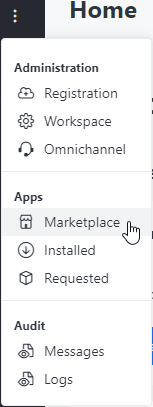
Configure the Collaboard App
Select the Collaboard app and go to Settings.You can configure the following parameters:
- Application hostname
You can create projects in Collaboard WEB, CH, DE or your on-premise environment. Change the application hostname accordingly. For instance, for our cloud environments you can use:
WEB web.collaboard.app
CH ch.collaboard.app
DE de.collaboard.app - API endpoint
For our cloud environments, you can use:
WEB api.collaboard.app
CH ch-api.collaboard.app
DE de.collaboard.app/server
For on premise environments you can either ask your IT department for the API endpoint configured during the Collaboard installation or retrieve the value yourself. You can do so by:- Open the Collaboard application in a new tab of the browser and ensure you're logged in into the application
- Open the Developer Tools and go to the Network tab. See the Chrome documentation if this is your first time.
- Filter the requests by Fetch/XHR (see image below)
- Click on any request in the logs, typically a request whose names starts with "Get", such as GetMaintenance or GetLicenseInfo
- Look at the Request URL and copy the portion of string preceding /api
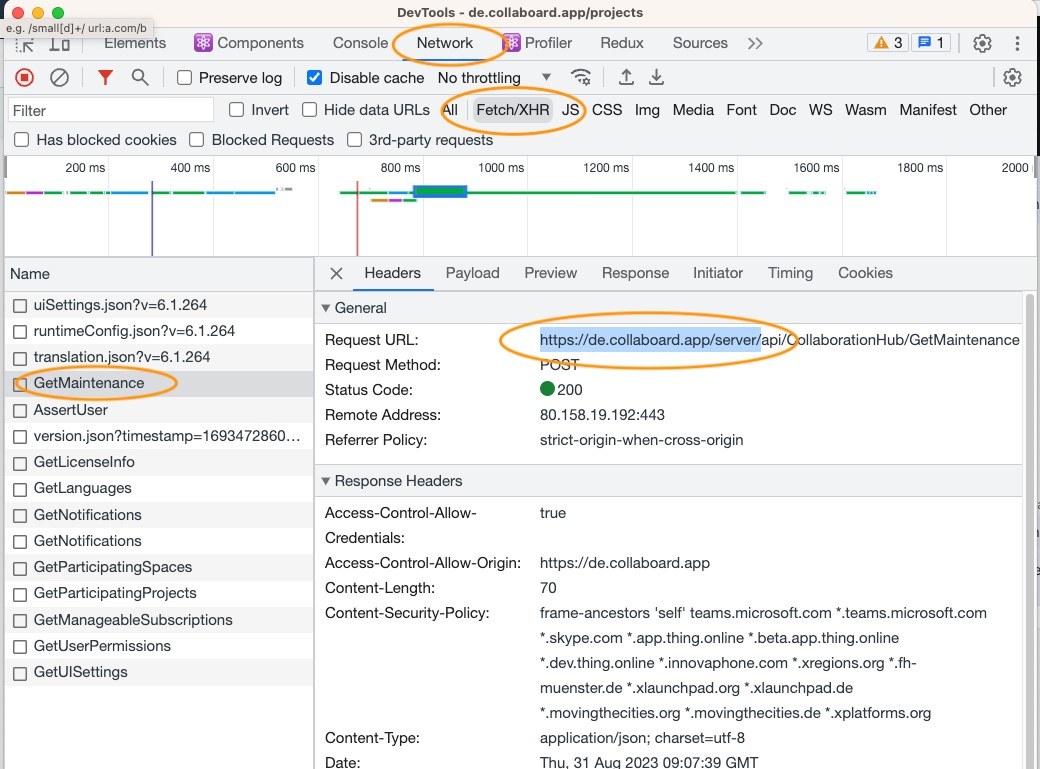
- API key
Please refer to the API Key help page to learn how to create an API key. Take the API key and paste it to the API key text box in the Collaboard app settings in Rocket.Chat. - Permissions for registered and guest users
Set the permission to no access, can view, can edit. - Project link validity
Set the project link validity in minutes. - Require user identification
Guest users will have to enter their name & email address to access the board.
API Key: When utilizing the Collaboard Rocket.Chat App, authentication is performed on behalf of the Collaboard user through the provided API Key. As a result, all actions, including but not limited to project creation, will be attributed to the user's account. Hence, it is imperative to exercise caution and ensure that the correct account API Key is employed for these operations.
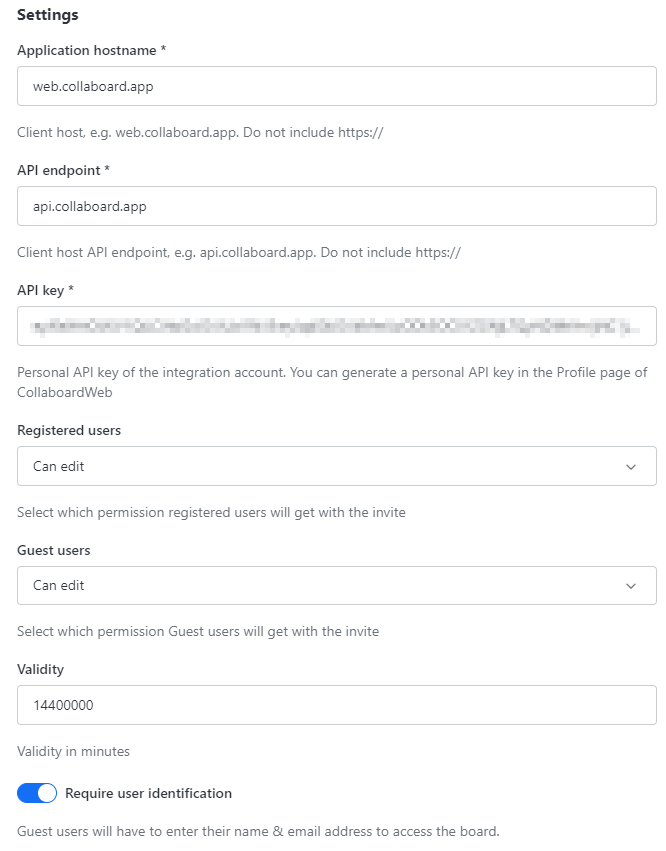
All features of the Collaboard App are governed by the configured settings.
Use the Collaboard App
Open a Rocket.Chat and type
/collaboard nameofproject
to create a Collaboard project. nameofproject is an optional parameter. In the example below RocketChat_Integration was used as project name.
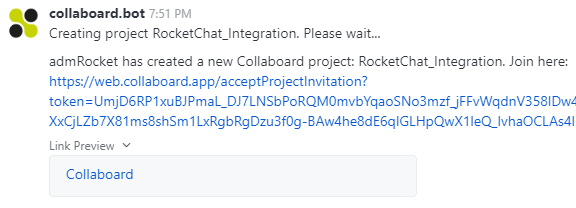
All chat participants may now join the project on collaboard.app and experience high-level, multi-user collaboration in real-time on our online whiteboard.