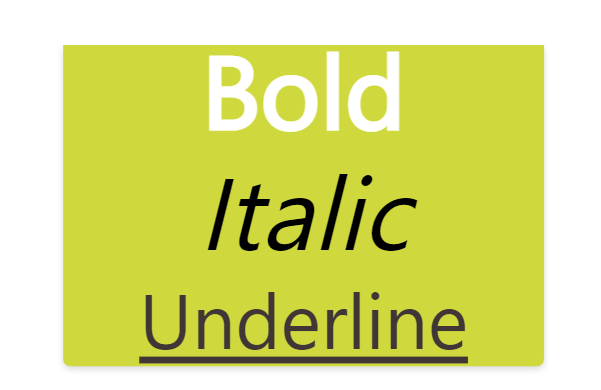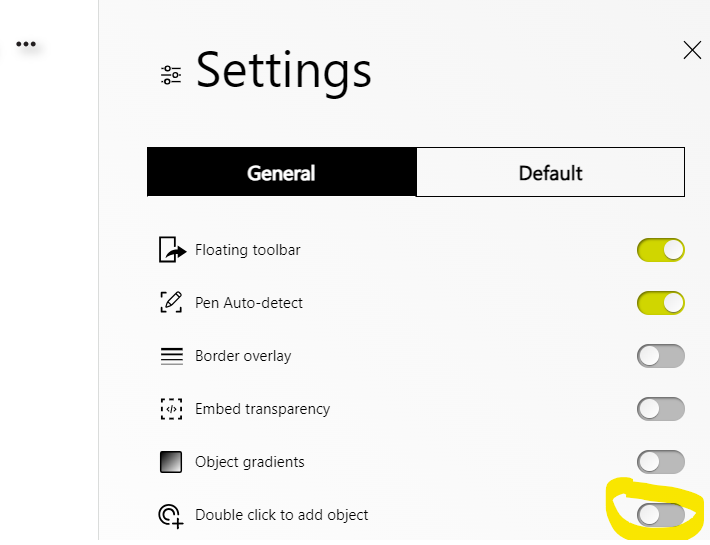Learn the different ways how to create sticky notes in Collaboard.
Sticky notes are great for brainstorming, taking notes, or mind-maps. They are very useful, effective, and easy to use.
To create a sticky note, go to the left menu bar, click on " note " and choose a color for your sticky note.
Now your mouse pointer transforms into a sticky note icon, and you can click anywhere on the whiteboard canvas to add the sticky note.
You can add 1, 5, or 10 sticky notes and select squared or rectangle notes.
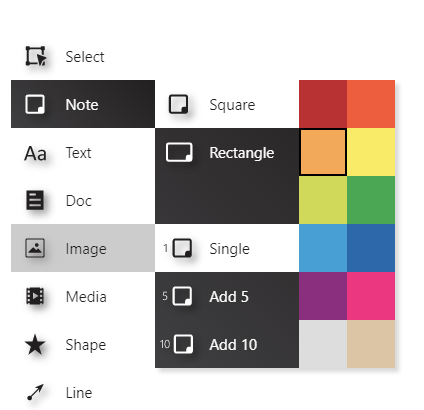
Drag & drop a sticky note
You can also simply drag your selected card over to your board from the menu using the left mouse button.
Create sticky notes super fast with "TAB"
- Enter the sticky note editing mode by clicking the note twice (double-click, or two successive clicks)
- hit TAB. Another note will be created to the right.
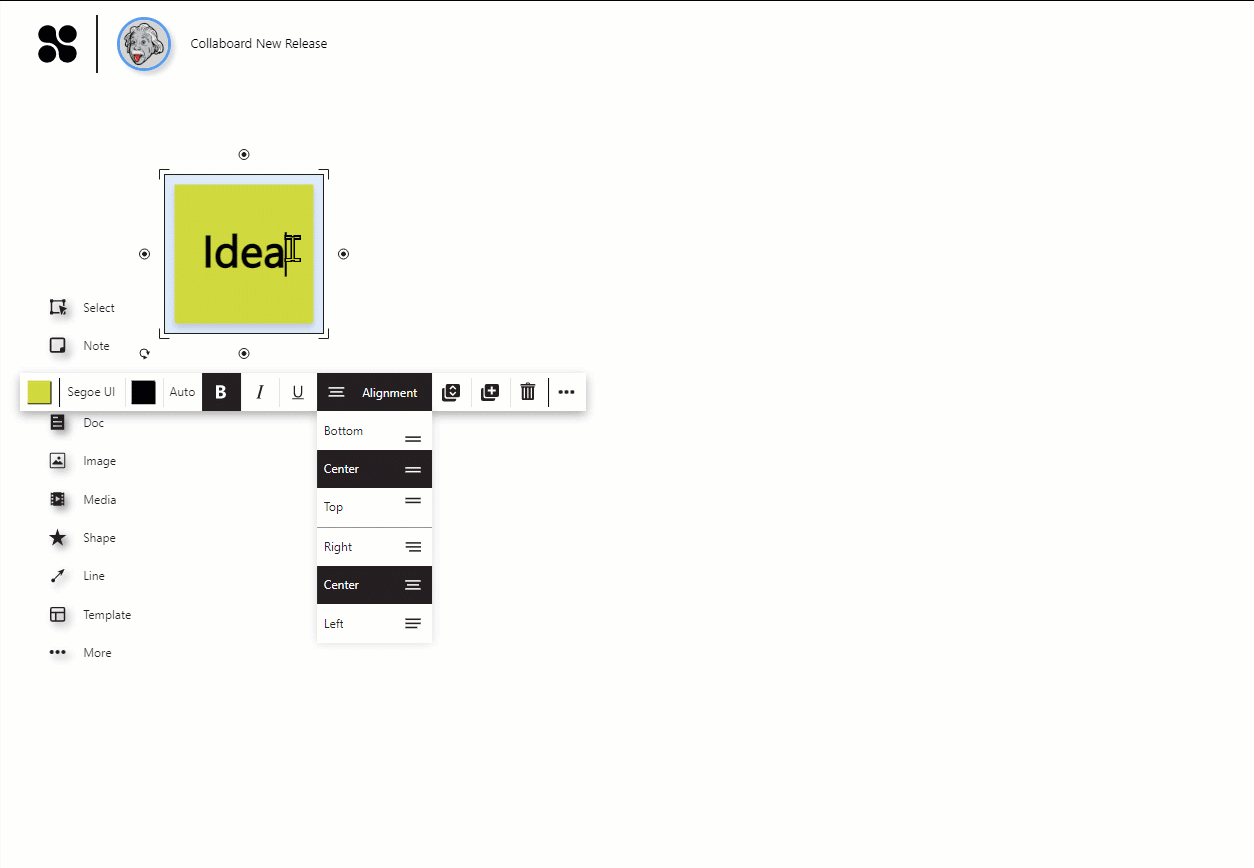
Choose where the next note is added by holding down an arrow key and then pressing TAB.
Double-Click to create a sticky note
Collaboard remembers the last action you did. When you add a sticky note you can double-click anywhere on the canvas to create this sticky note again. When you are using double click to create sticky notes, the color of the sticky note is taken from the default color settings for sticky notes.
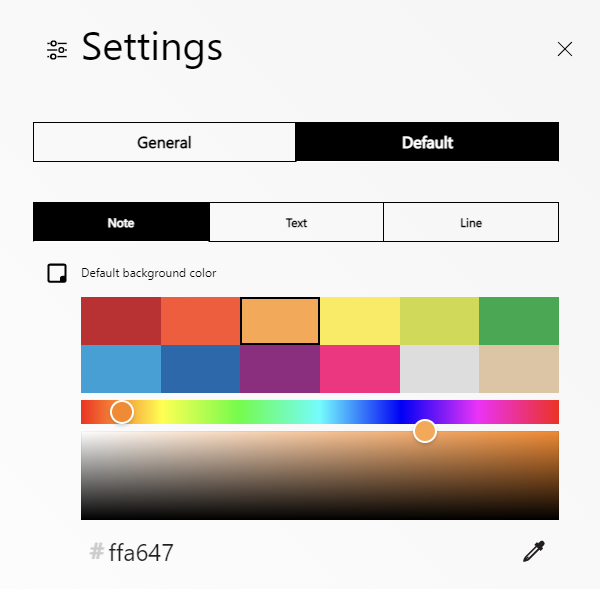
You can always toggle the sticky note from square to rectangle and back via the context menu of a sticky note or selection of sticky notes.
You can switch this function on and off flexibly in the general settings:
Tip: Check also this article -Create maps from a table
Format text on a sticky note
Select the part of the text you want to format. You can apply different font formatting (bold, italic, underline, color) to any text in the sticky note.